MicroK8s as One Way to Learn Kubernetes
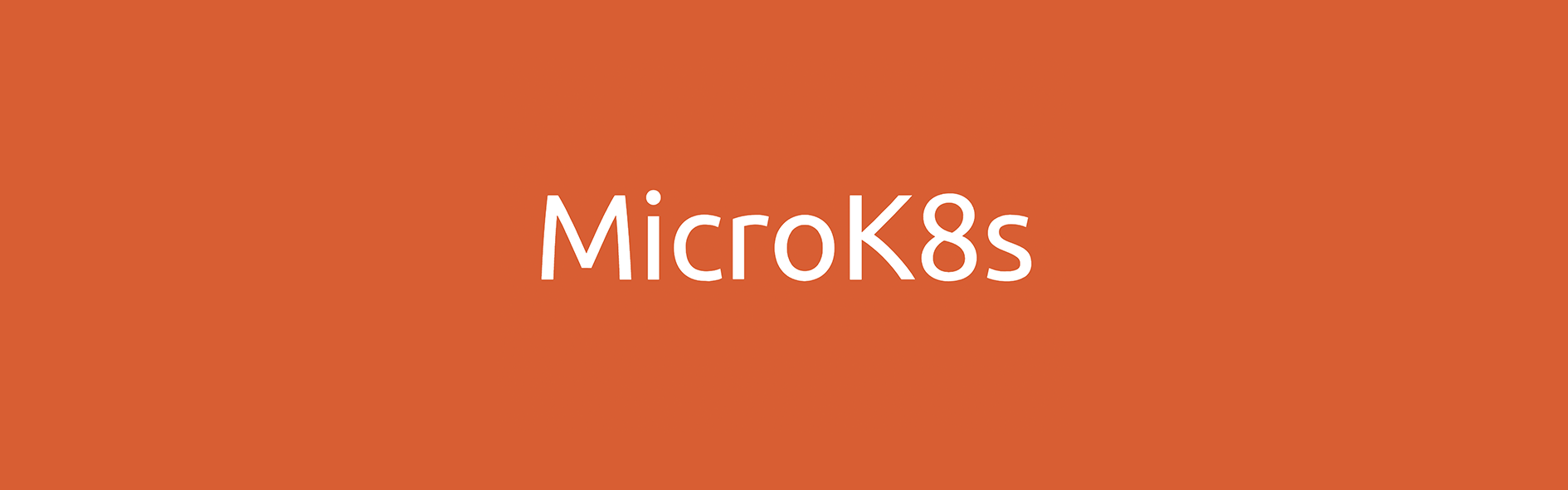
I had a friend reach out that is using a new 8G Raspberry Pi to learn some new technologies. Raspberry Pis are an excellent platform to geek out with and Kubernetes is a very hot technology on the market.
My friend is using MicroK8s to test and learn Kubernetes. While I know Kubernetes primitives from working over the years with OpenShift and now my work with EGX. I haven’t personally messed with MicroK8s. Thought I’d investigate to learn with him.
Prerequisites
- A system with An Ubuntu 20.04 LTS, 18.04 LTS or 16.04 LTS environment to run the commands
- At least 20G of disk space and 4G of memory are recommended
- An internet connection
I’ll be using a VM on Proxmox with 8G ram, 4 vCPUs and 40G root disk.
I downloaded the latest Ubuntu 20.04 LTS Server ISO from: https://releases.ubuntu.com/20.04/
I simply followed the steps in the install wizard. I enabled SSH and didn’t install any specific packages that are offered near the end.
Installation
I will follow the MicroK8s installation guide.
To start, ssh to the Ubuntu server.
kevin:~$ ssh k8s@192.168.100.228
Warning: Permanently added '192.168.100.228' (ECDSA) to the list of known hosts.
k8s@192.168.100.228's password:
Welcome to Ubuntu 20.04.1 LTS (GNU/Linux 5.4.0-56-generic x86_64)
* Documentation: https://help.ubuntu.com
* Management: https://landscape.canonical.com
* Support: https://ubuntu.com/advantage
System information as of Tue Dec 8 00:45:22 UTC 2020
System load: 0.06 Processes: 136
Usage of /: 30.9% of 19.56GB Users logged in: 1
Memory usage: 2% IPv4 address for ens18: 192.168.100.228
Swap usage: 0%
81 updates can be installed immediately.
0 of these updates are security updates.
To see these additional updates run: apt list --upgradable
Last login: Tue Dec 8 00:45:01 2020
To run a command as administrator (user "root"), use "sudo <command>".
See "man sudo_root" for details.
k8s@microk8s:~$Now use snap to install MicroK8s.
k8s@microk8s:~$ sudo snap install microk8s --classic
[sudo] password for k8s:
microk8s (1.19/stable) v1.19.3 from Canonical✓ installedAdd the current user to the microk8s group.
k8s@microk8s:~$ sudo usermod -a -G microk8s $USER
k8s@microk8s:~$ sudo chown -f -R $USER ~/.kube
k8s@microk8s:~$ su - $USER
Password:
k8s@microk8s:~$Now run the status command to wait for MicroK8s to be available. By the time I checked, MicroK8s was running ;)
k8s@microk8s:~$ microk8s status --wait-ready
microk8s is running
high-availability: no
datastore master nodes: 127.0.0.1:19001
datastore standby nodes: none
addons:
enabled:
ha-cluster # Configure high availability on the current node
disabled:
ambassador # Ambassador API Gateway and Ingress
cilium # SDN, fast with full network policy
dashboard # The Kubernetes dashboard
dns # CoreDNS
fluentd # Elasticsearch-Fluentd-Kibana logging and monitoring
gpu # Automatic enablement of Nvidia CUDA
helm # Helm 2 - the package manager for Kubernetes
helm3 # Helm 3 - Kubernetes package manager
host-access # Allow Pods connecting to Host services smoothly
ingress # Ingress controller for external access
istio # Core Istio service mesh services
jaeger # Kubernetes Jaeger operator with its simple config
knative # The Knative framework on Kubernetes.
kubeflow # Kubeflow for easy ML deployments
linkerd # Linkerd is a service mesh for Kubernetes and other frameworks
metallb # Loadbalancer for your Kubernetes cluster
metrics-server # K8s Metrics Server for API access to service metrics
multus # Multus CNI enables attaching multiple network interfaces to pods
prometheus # Prometheus operator for monitoring and logging
rbac # Role-Based Access Control for authorisation
registry # Private image registry exposed on localhost:32000
storage # Storage class; allocates storage from host directoryValidate nodes and services.
k8s@microk8s:~$ microk8s kubectl get nodes
NAME STATUS ROLES AGE VERSION
microk8s Ready <none> 3m59s v1.19.3-34+a56971609ff35a
k8s@microk8s:~$ microk8s kubectl get services
NAME TYPE CLUSTER-IP EXTERNAL-IP PORT(S) AGE
kubernetes ClusterIP 10.152.183.1 <none> 443/TCP 4m39sCreate an alias for kubectl to be called directly :)
k8s@microk8s:~$ echo "alias kubectl='microk8s kubectl'" > .bash_aliases
k8s@microk8s:~$ source .bash_aliases
k8s@microk8s:~$ kubectl get nodes
NAME STATUS ROLES AGE VERSION
microk8s Ready <none> 5m30s v1.19.3-34+a56971609ff35aWe have a k8s cluster now, but not a very useful one. MicroK8s provides many addons to make the cluster more useful (as seen in the status command output).
Install Addons
First I will install several useful addons.
k8s@microk8s:~$ microk8s enable ingress dns storage prometheus
Enabling Ingress
namespace/ingress created
serviceaccount/nginx-ingress-microk8s-serviceaccount created
clusterrole.rbac.authorization.k8s.io/nginx-ingress-microk8s-clusterrole created
role.rbac.authorization.k8s.io/nginx-ingress-microk8s-role created
clusterrolebinding.rbac.authorization.k8s.io/nginx-ingress-microk8s created
rolebinding.rbac.authorization.k8s.io/nginx-ingress-microk8s created
configmap/nginx-load-balancer-microk8s-conf created
configmap/nginx-ingress-tcp-microk8s-conf created
configmap/nginx-ingress-udp-microk8s-conf created
daemonset.apps/nginx-ingress-microk8s-controller created
Ingress is enabled
Enabling DNS
Applying manifest
serviceaccount/coredns created
configmap/coredns created
deployment.apps/coredns created
service/kube-dns created
clusterrole.rbac.authorization.k8s.io/coredns created
clusterrolebinding.rbac.authorization.k8s.io/coredns created
Restarting kubelet
DNS is enabled
Enabling default storage class
... #lots of other output
servicemonitor.monitoring.coreos.com/kubelet created
The Prometheus operator is enabled (user/pass: admin/admin)And install the dashboard addon.
k8s@microk8s:~$ microk8s enable dashboard
Enabling Kubernetes Dashboard
Enabling Metrics-Server
clusterrole.rbac.authorization.k8s.io/system:aggregated-metrics-reader unchanged
clusterrolebinding.rbac.authorization.k8s.io/metrics-server:system:auth-delegator created
rolebinding.rbac.authorization.k8s.io/metrics-server-auth-reader created
Warning: apiregistration.k8s.io/v1beta1 APIService is deprecated in v1.19+, unavailable in v1.22+; use apiregistration.k8s.io/v1 APIService
apiservice.apiregistration.k8s.io/v1beta1.metrics.k8s.io configured
serviceaccount/metrics-server created
deployment.apps/metrics-server created
service/metrics-server created
clusterrole.rbac.authorization.k8s.io/system:metrics-server created
clusterrolebinding.rbac.authorization.k8s.io/system:metrics-server created
clusterrolebinding.rbac.authorization.k8s.io/microk8s-admin created
Metrics-Server is enabled
Applying manifest
serviceaccount/kubernetes-dashboard created
service/kubernetes-dashboard created
secret/kubernetes-dashboard-certs created
secret/kubernetes-dashboard-csrf created
secret/kubernetes-dashboard-key-holder created
configmap/kubernetes-dashboard-settings created
role.rbac.authorization.k8s.io/kubernetes-dashboard created
clusterrole.rbac.authorization.k8s.io/kubernetes-dashboard created
rolebinding.rbac.authorization.k8s.io/kubernetes-dashboard created
clusterrolebinding.rbac.authorization.k8s.io/kubernetes-dashboard created
deployment.apps/kubernetes-dashboard created
service/dashboard-metrics-scraper created
deployment.apps/dashboard-metrics-scraper created
If RBAC is not enabled access the dashboard using the default token retrieved with:
token=$(microk8s kubectl -n kube-system get secret | grep default-token | cut -d " " -f1)
microk8s kubectl -n kube-system describe secret $token
In an RBAC enabled setup (microk8s enable RBAC) you need to create a user with restricted
permissions as shown in:
https://github.com/kubernetes/dashboard/blob/master/docs/user/access-control/creating-sample-user.md
Now we have lots of services running. But we still need to do some work to access things.
k8s@microk8s:~$ kubectl get services -A
NAMESPACE NAME TYPE CLUSTER-IP EXTERNAL-IP PORT(S) AGE
default kubernetes ClusterIP 10.152.183.1 <none> 443/TCP 17m
kube-system kube-dns ClusterIP 10.152.183.10 <none> 53/UDP,53/TCP,9153/TCP 6m55s
monitoring prometheus-operator ClusterIP None <none> 8443/TCP 6m28s
monitoring alertmanager-main ClusterIP 10.152.183.29 <none> 9093/TCP 6m23s
monitoring grafana ClusterIP 10.152.183.164 <none> 3000/TCP 6m22s
monitoring kube-state-metrics ClusterIP None <none> 8443/TCP,9443/TCP 6m22s
monitoring node-exporter ClusterIP None <none> 9100/TCP 6m21s
monitoring prometheus-adapter ClusterIP 10.152.183.79 <none> 443/TCP 6m21s
monitoring prometheus-k8s ClusterIP 10.152.183.98 <none> 9090/TCP 6m20s
kube-system metrics-server ClusterIP 10.152.183.158 <none> 443/TCP 5m57s
kube-system kubernetes-dashboard ClusterIP 10.152.183.87 <none> 443/TCP 5m53s
kube-system dashboard-metrics-scraper ClusterIP 10.152.183.228 <none> 8000/TCP 5m51s
monitoring alertmanager-operated ClusterIP None <none> 9093/TCP,9094/TCP,9094/UDP 5m33s
kube-system kubelet ClusterIP None <none> 10250/TCP,10255/TCP,4194/TCP 5m33s
monitoring prometheus-operated ClusterIP None <none> 9090/TCP 5m33sBecause I didn’t enable rbac, I need to use a token to access the dashboard.
k8s@microk8s:~$ token=$(kubectl -n kube-system get secret | grep default-token | cut -d " " -f1)
k8s@microk8s:~$ kubectl -n kube-system describe secret $token
Name: default-token-x5pjv
Namespace: kube-system
Labels: <none>
Annotations: kubernetes.io/service-account.name: default
kubernetes.io/service-account.uid: 08f99c7a-d00c-4622-bb97-0bbcbb7707f3
Type: kubernetes.io/service-account-token
Data
====
ca.crt: 1103 bytes
namespace: 11 bytes
token: eyJhbGciOiJSUz......80JI5OAThe dashboard is listening on a cluster IP of 10.152.183.87 on port 443. However, because this is in a VM without a desktop, I need to do some port forward magic to expose this on my lab network.
k8s@microk8s:~$ kubectl port-forward -n kube-system service/kubernetes-dashboard --address=192.168.100.228 10443:443
Forwarding from 192.168.100.228:10443 -> 8443Now I can hit the dashboard in a web browser on my laptop.
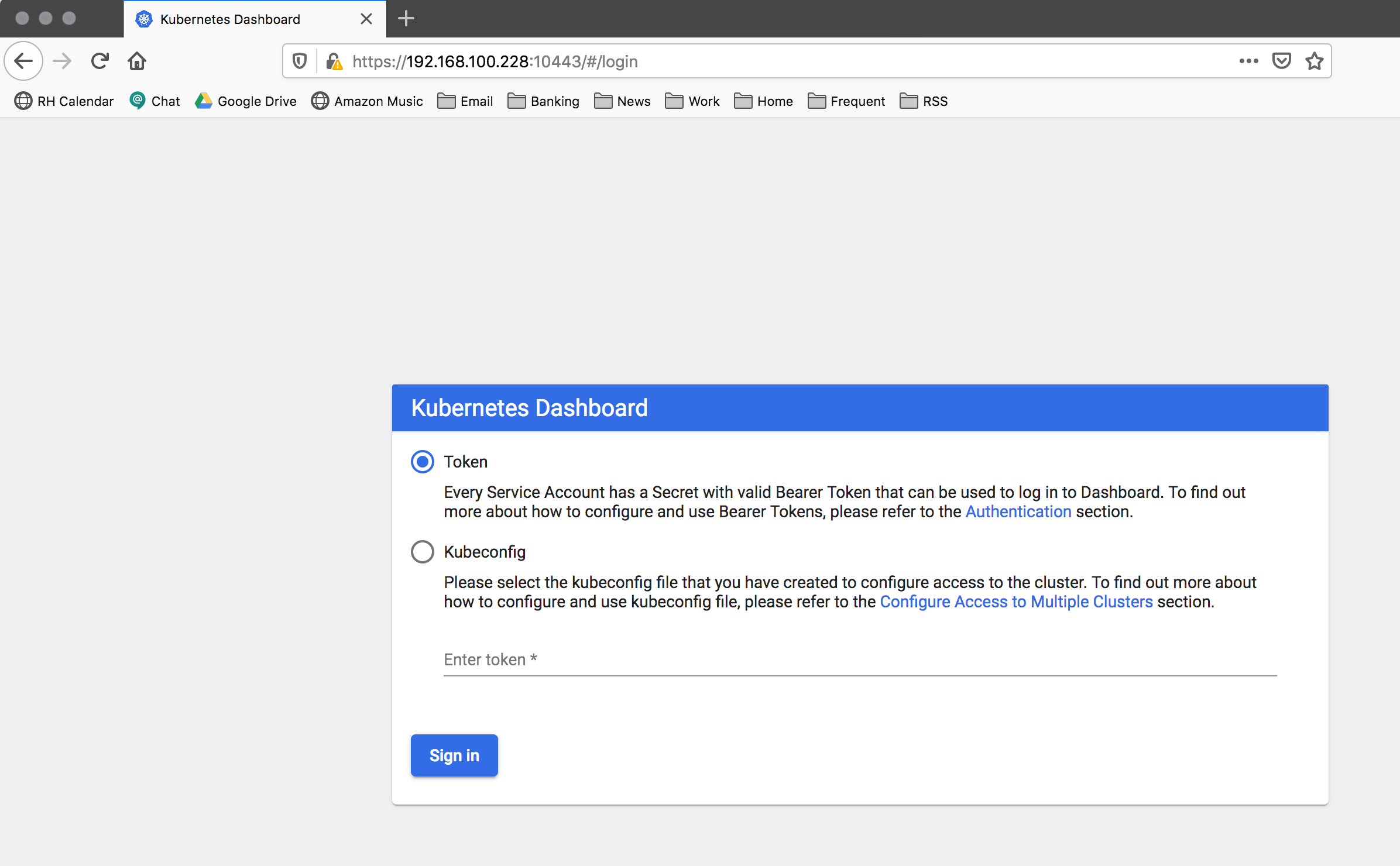
Paste the token from the previous step where it says “Enter token” and click Sign In to login.
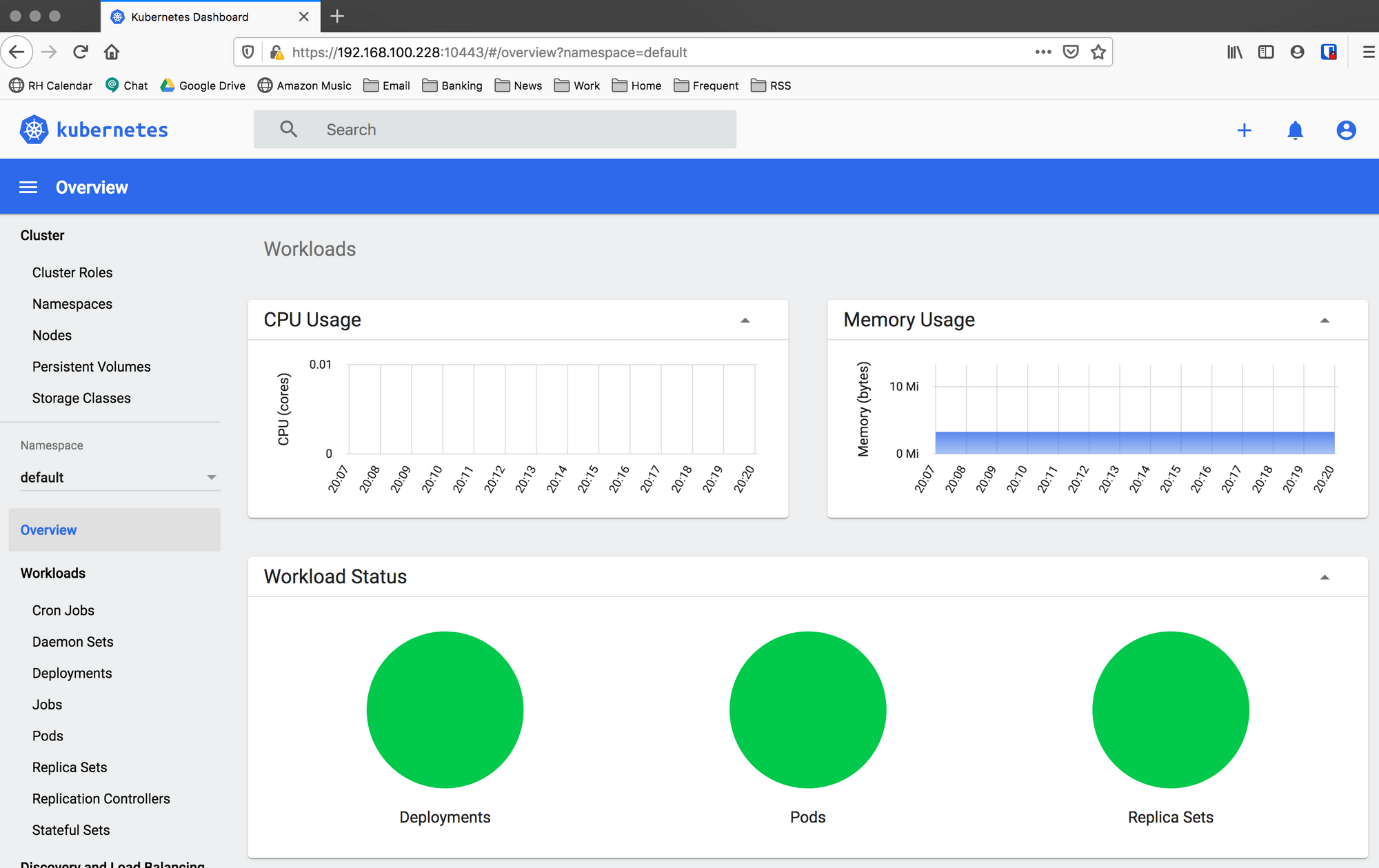
Next, let’s deploy a simple nginx server to test app deployment.
Deploying the First App
Run the following to deploy nginx.
k8s@microk8s:~$ kubectl create deployment nginx --image=nginx
deployment.apps/nginx createdNow check that it is running.
k8s@microk8s:~$ kubectl get pods
NAME READY STATUS RESTARTS AGE
nginx-6799fc88d8-88qnd 1/1 Running 0 45sWell that’s cool. But how do I access this new app? When deployed, a service was created.
I need to expose the nginx service on port 80.
k8s@microk8s:~$ kubectl expose deployment nginx --type=ClusterIP --port=80 --name=nginx-service
service/nginx-service exposed
#now we can see a service with a cluster ip of 10.152.183.229 for nginx
k8s@microk8s:~$ kubectl get service
NAME TYPE CLUSTER-IP EXTERNAL-IP PORT(S) AGE
kubernetes ClusterIP 10.152.183.1 <none> 443/TCP 44m
nginx-service ClusterIP 10.152.183.67 <none> 80/TCP 26sBecause the cluster IP is internal (just like the Dashboard), we can port forward to this nginx service.
k8s@microk8s:~$ kubectl port-forward service/nginx-service --address=192.168.100.228 10080:80
Forwarding from 192.168.100.228:10080 -> 80And if we hit our server on port 10080 in a web browser we will see our nginx app.
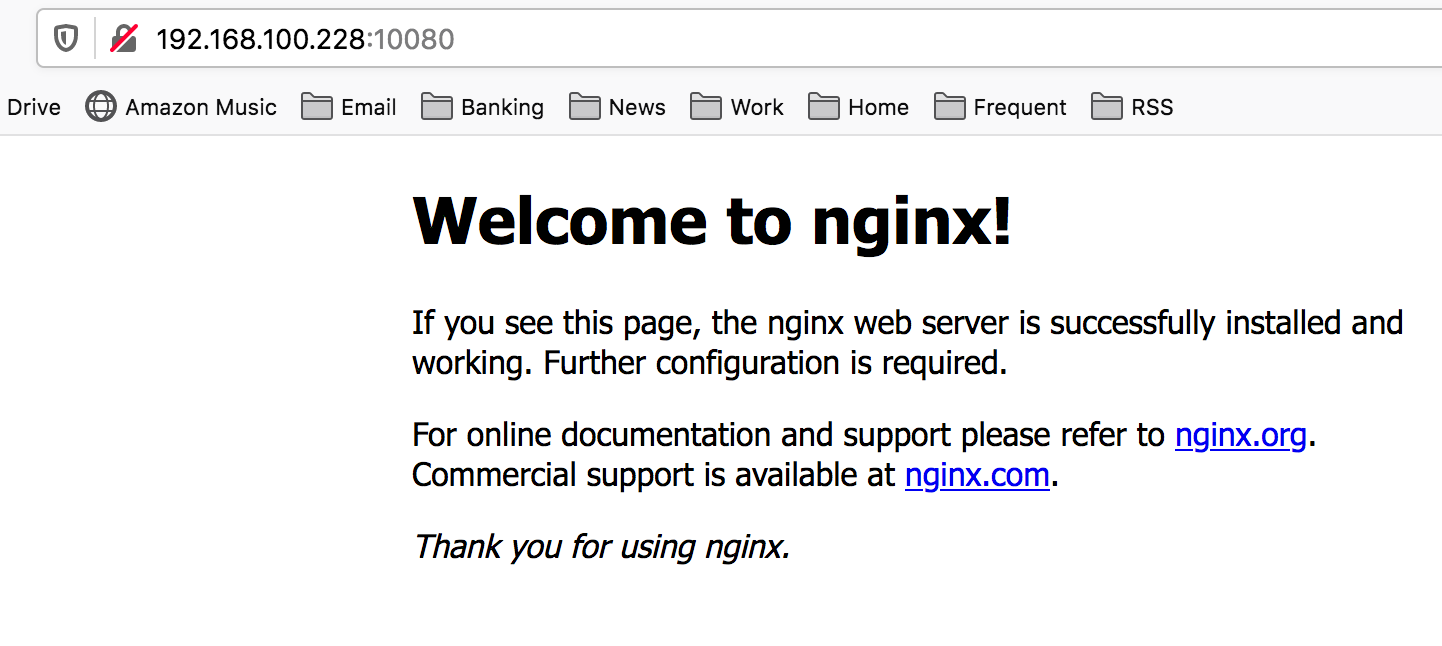
Permanent Ingress
Port forward was cool, but the ingress addon will help us make access more useful. We need to update the tcp ingress ConfigMap to add the dashboard and nginx.
k8s@microk8s:~$ kubectl get configmaps -A
NAMESPACE NAME DATA AGE
kube-system extension-apiserver-authentication 6 57m
kube-system calico-config 4 57m
kube-public local-registry-hosting 1 57m
ingress nginx-load-balancer-microk8s-conf 0 47m
ingress nginx-ingress-tcp-microk8s-conf 0 47m
ingress nginx-ingress-udp-microk8s-conf 0 47m
kube-system coredns 1 47m
monitoring grafana-dashboard-apiserver 1 46m
monitoring grafana-dashboard-cluster-total 1 46m
monitoring grafana-dashboard-controller-manager 1 46m
monitoring grafana-dashboard-k8s-resources-cluster 1 46m
monitoring grafana-dashboard-k8s-resources-namespace 1 46m
monitoring grafana-dashboard-k8s-resources-node 1 46m
monitoring grafana-dashboard-k8s-resources-pod 1 46m
monitoring grafana-dashboard-k8s-resources-workload 1 46m
monitoring grafana-dashboard-k8s-resources-workloads-namespace 1 46m
monitoring grafana-dashboard-kubelet 1 46m
monitoring grafana-dashboard-namespace-by-pod 1 46m
monitoring grafana-dashboard-namespace-by-workload 1 46m
monitoring grafana-dashboard-node-cluster-rsrc-use 1 46m
monitoring grafana-dashboard-node-rsrc-use 1 46m
monitoring grafana-dashboard-nodes 1 46m
monitoring grafana-dashboard-persistentvolumesusage 1 46m
monitoring grafana-dashboard-pod-total 1 46m
monitoring grafana-dashboard-prometheus-remote-write 1 46m
monitoring grafana-dashboard-prometheus 1 46m
monitoring grafana-dashboard-proxy 1 46m
monitoring grafana-dashboard-scheduler 1 46m
monitoring grafana-dashboard-statefulset 1 46m
monitoring grafana-dashboard-workload-total 1 46m
monitoring grafana-dashboards 1 46m
monitoring adapter-config 1 46m
kube-system kubernetes-dashboard-settings 0 46m
monitoring prometheus-k8s-rulefiles-0 1 45m
ingress ingress-controller-leader-nginx 0 46m
Edit the ingress nginx-ingress-tcp-microk8s-conf ConfigMap.
k8s@microk8s:~$ kubectl edit configmap/nginx-ingress-tcp-microk8s-conf -n ingress
... #opens ConfigMap yaml in VII added two data items to the ConfigMap. Notice the data addition below with 10080 and 10443 lines added to create ingress to both nginx and the dashboard.
# Please edit the object below. Lines beginning with a '#' will be ignored,
# and an empty file will abort the edit. If an error occurs while saving this file will be
# reopened with the relevant failures.
#
apiVersion: v1
data:
"10080": default/nginx-service:80
"10443": kube-system/kubernetes-dashboard:443
kind: ConfigMap
metadata:
annotations:
kubectl.kubernetes.io/last-applied-configuration: |
{"apiVersion":"v1","kind":"ConfigMap","metadata":{"annotations":{},"name":"nginx-ingress-tcp-microk8s-conf","namespace":"ingress"}}
creationTimestamp: "2020-12-08T00:57:20Z"
name: nginx-ingress-tcp-microk8s-conf
namespace: ingress
resourceVersion: "10248"
selfLink: /api/v1/namespaces/ingress/configmaps/nginx-ingress-tcp-microk8s-conf
uid: d5cf9f50-7c9d-4b1b-936a-ce8f9d473b5eThen :wq to save and exit
...
configmap/nginx-ingress-tcp-microk8s-conf editedNow both my MicroK8s dashboard and nginx app are available via ingress controller on ports 10443 and 10080 respectively. Reload them in your web browser and confirm access is working as expected.
Conclusion
The experience deploying MicroK8s was pretty seamless. Raw k8s leaves a lot to the administrator and MicroK8s minimizes some of that barrier to entry. Comparatively to kubeadm deployment, the experience is pretty similar with MicroK8s having some tooling that simplifies post cluster configurations.